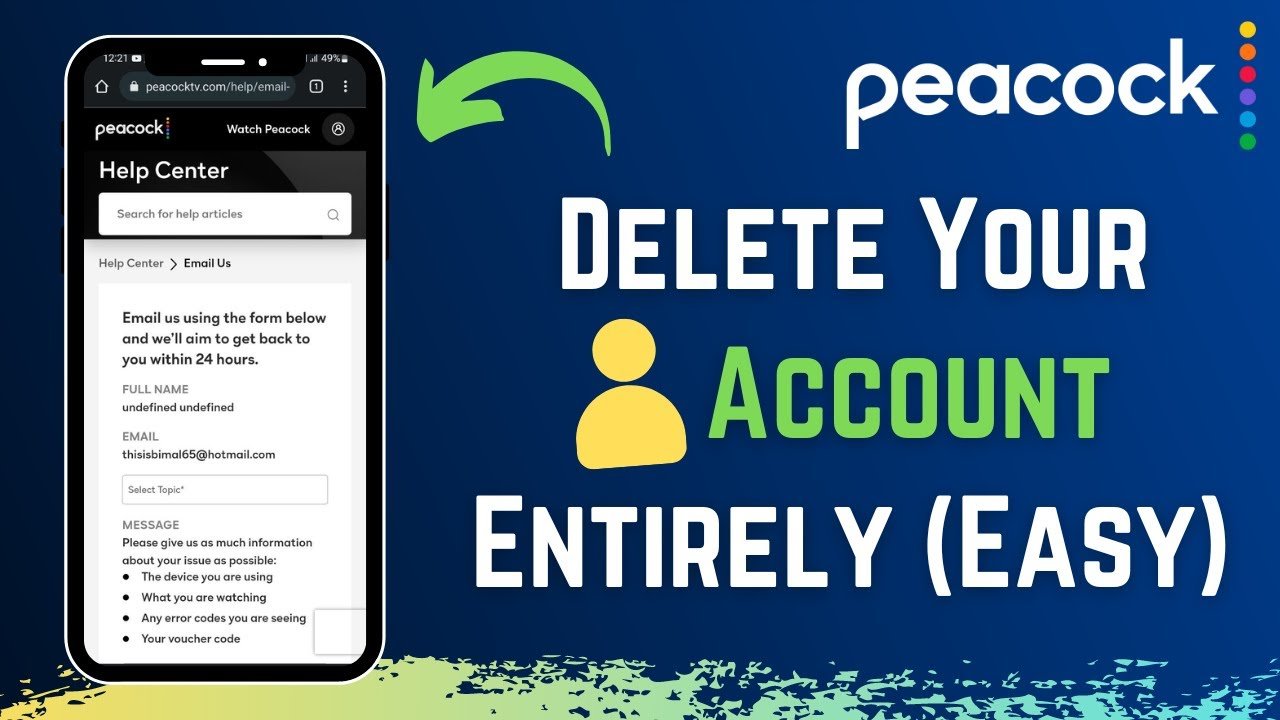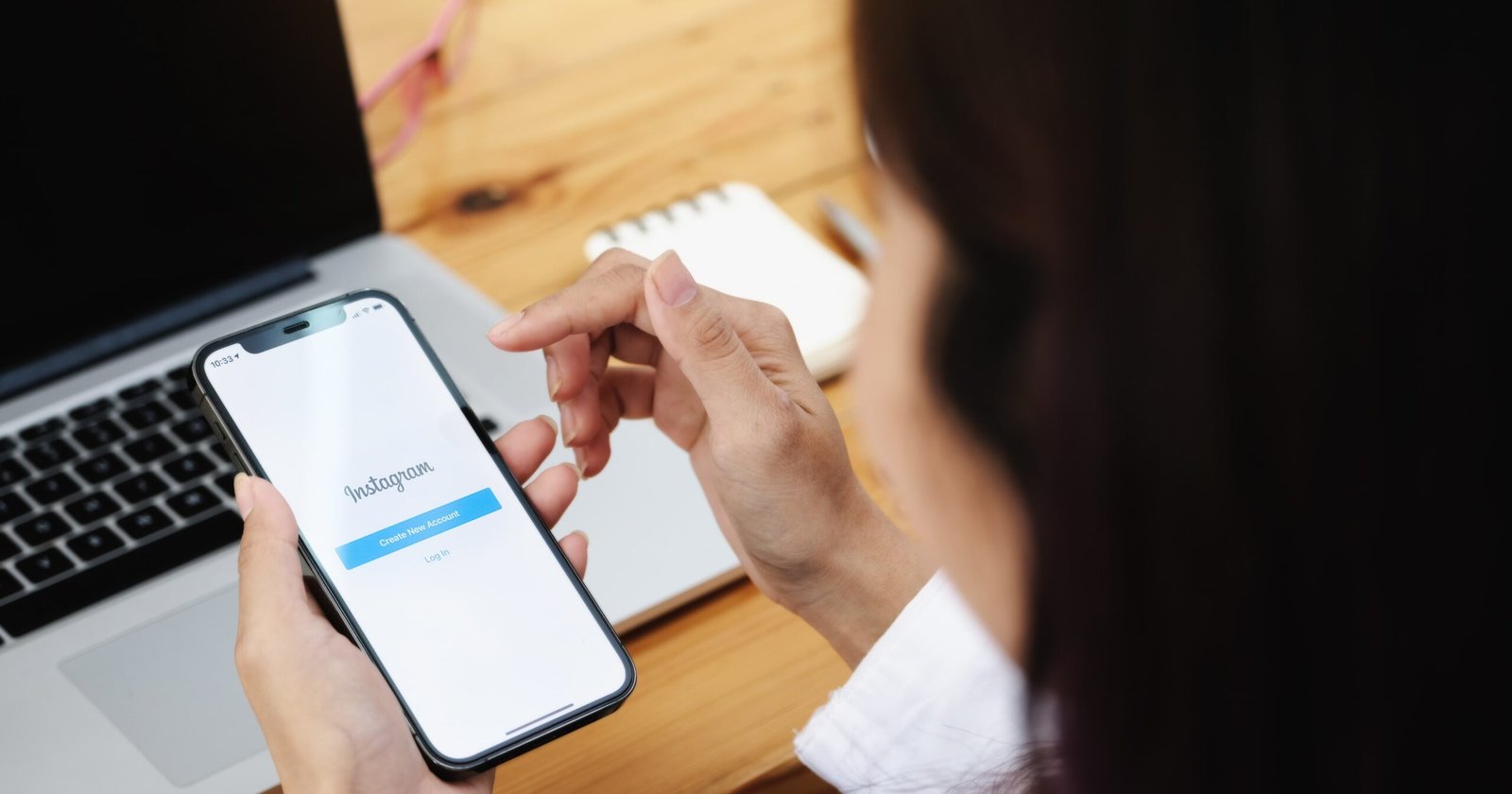In today’s digital age, our computers serve as indispensable tools for both work and leisure. One common way for” one launch” to end up on your computer is through whisked software. However, sometimes unwanted software finds its way into our systems, leaving us wanting to understand how it got there in the first place. One such software that might have unexpectedly made its presence known on your computer is OneLaunch.
OneLaunch is a software application designed to provide a streamlined and customizable desktop experience, promising enhanced efficiency and ease of access to various features. Yet, discovering OneLaunch on your computer can be unsettling, especially if you don’t recall installing it intentionally.
This article aims to unravel the enigma surrounding OneLaunch by delving into potential entry routes through which it may have infiltrated your system. We’ll explore various installation methods, common user behaviors that inadvertently contribute to its installation, and the adverse consequences it might bring. Furthermore, we will provide insights into identifying and removing OneLaunch from your computer, empowering you to regain control over your system.
Introduction: Understanding the Intrusion
In the digital age, unexpected software installations on your computer can be disconcerting. One such software that might have seemingly appeared out of nowhere is OneLaunch. To demystify the circumstances surrounding its arrival, let’s delve into how OneLaunch could have found its way onto your computer.

Voluntary Installation: The Intentional Approach
Often, OneLaunch comes bundled with other software installations. Users, in their haste to install a desired program, might overlook the additional software bundled in the installation process. Thus, they may unwittingly agree to install OneLaunch. Hence, it’s crucial to carefully review the terms and components before proceeding with any software installation.
Official Website:
1. Users may visit the official OneLaunch website and choose to download the software directly.
2. Often, clear instructions and download links are provided for users who seek to enhance their desktop experience with OneLaunch.
Alternative Sources:
1. Sometimes, users opt to download software from third-party websites or sources other than the official site.
2. In such cases, OneLaunch might be bundled with other software, potentially leading to its installation without the user’s explicit knowledge.

Bundled Software: The Unintentional Inclusion
As you install a program from a third-party source, OneLaunch might be included in the package as an additional feature or tool. These websites often use confusing language, leading users to inadvertently install extra software. A lack of clear distinction between the desired software and additional bundled applications might contribute to unintentional installations, emphasizing the need for vigilance during the installation process.
Unintentional Selection:
1. During the installation process of other software, users may inadvertently select the option to install OneLaunch, thinking it is part of the desired software.
2. This is common when users need to review them carefully to rush through installation promptly.
Third-Party Downloads: A Risky Proposition
Downloading software from third-party websites presents a multitude of risks, including the unintended installation of OneLaunch. Such websites may not clearly disclose the bundled software or use deceptive tactics to encourage users to complete the download. In some cases, OneLaunch might be hidden within custom installation options, further complicating its detection. Hence, users must exercise caution while installing software from these websites.
Lack of Verification:
1. Users who download software from unverified or unofficial sources might encounter bundled software packages that include OneLaunch.
2. The absence of proper verification processes in these sources increases the likelihood of unintended installations.
The Consequences: Unwanted Intrusion
The sudden appearance of OneLaunch can lead to several unwanted consequences. Apart from occupying valuable system resources and affecting computer performance, it may also alter your desktop settings without consent. Furthermore, the software might collect user data for marketing purposes, posing potential privacy concerns. Therefore, identifying and promptly removing OneLaunch is essential to safeguard your system and privacy.
Privacy Concerns:
1. Users may worry about their data privacy and whether OneLaunch collects personal information.
2. Clear information about data handling policies is essential for transparency.
System Performance:
1. OneLaunch’s impact on system performance, including CPU and memory usage, may be a concern for users.
2. Understanding the software’s resource demands is crucial.
Ads and Promotions:
1. Unwanted advertisements and promotions associated with OneLaunch may disrupt the user experience.
2. Users may seek to understand how to control or remove these intrusions.
Detection and Removal: Regaining Control
Detecting OneLaunch on your computer involves checking installed programs in the Control Panel or using anti-malware software. To remove it, uninstall OneLaunch from the Control Panel and then run a system scan using a reputable security tool. However, always remember prevention is better than cure. Thus, ensure scrutiny of installation choices, particularly when installing software from third-party sources.
Identification:
1. Learn how to recognize the signs of OneLaunch on your system, including desktop shortcuts and browser integrations.
2. Awareness is the first step towards effective removal.
Removal Methods:
1. Understand the steps to remove OneLaunch from your computer, whether you are using Windows or macOS.
2. Explore the process for removing associated browser extensions if necessary.
Prevention and Future Vigilance: Protecting Your System
Preventing inadvertent software installations starts with vigilance and a clear understanding of software sources. Always download from reputable sources, carefully read installation prompts, and uncheck unwanted add-ons. Employ reliable anti-malware tools to detect and block potential intrusions. Remember, maintaining an informed and proactive approach is paramount to ensure the security and optimal performance of your system.
Safe Downloading Practices:
1. Emphasize the importance of downloading software only from official and trusted sources.
2. Highlight the significance of verifying the authenticity of the source.
Security Software:
1. Advocate for the regular use of reputable antivirus and anti-malware software.
2. Keep these security tools updated to bolster protection against unwanted software.
Conclusion
How Did Onelaunch Get On My Computer? Navigating the world of software downloads and installations requires caution and awareness. Unwanted software like OneLaunch can sneak into your system through bundled downloads, especially from third-party sources. These unwanted installations can impact system performance, disrupt user experience, and potentially infringe on privacy. However, effective detection and removal strategies, coupled with preventative measures, can mitigate these risks. Above all, employing safe downloading practices and maintaining up-to-date security software are the best defenses against accidental software installations. Thus, while technology continues to advance, so too must our vigilance and understanding of the potential risks and challenges it may bring.
FAQs
Is OneLaunch part of Windows?
No, OneLaunch is not a part of Windows. It is a third-party desktop enhancement software that users may unintentionally install alongside other programs. It might alter certain desktop settings and features, but it’s not an integral component of the Windows operating system. If unwanted, it can be removed via the Control Panel or using anti-malware software.
How do I get rid of OneLaunch on my computer?
To remove OneLaunch, first check your installed programs list in the Control Panel. Locate and select OneLaunch, then choose the ‘Uninstall’ option. For a thorough cleanup, run a system scan with a reputable anti-malware tool. This should remove any residual files or extensions associated with OneLaunch. Finally, always verify software sources and installation prompts to avoid inadvertently installing unwanted programs in the future.
What is OneLaunc,h, and why is it on my computer?
OneLaunch is a desktop enhancement tool that you may unintentionally install alongside other software, especially when downloaded from third-party sources. It might alter your desktop settings and features without your consent. Although it’s not malicious, its intrusion can affect system performance, disrupt your experience, and potentially raise privacy concerns. It’s always best to verify software sources and carefully read installation prompts to avoid such unwanted installations.