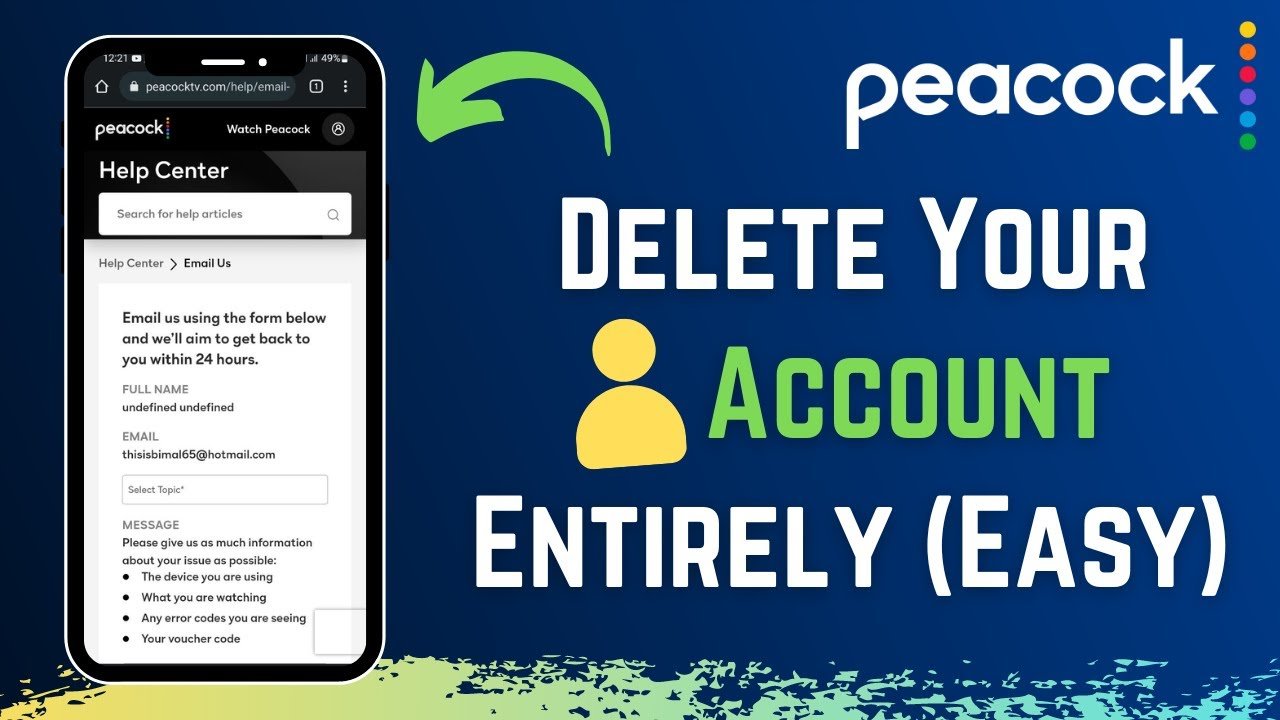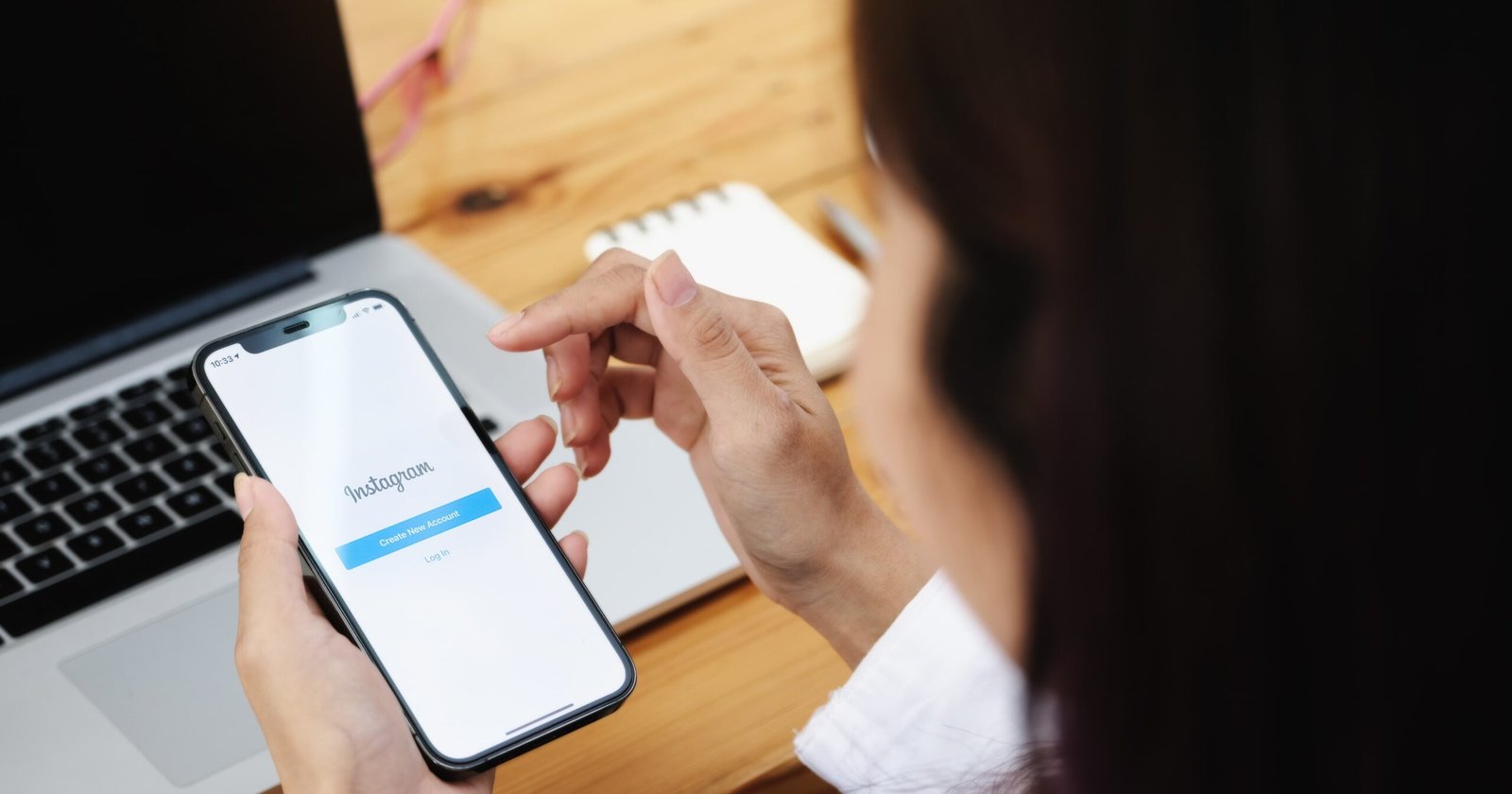Many users face the frustrating mystery of the silent iPhone alarm, which leaves them needing clarification and possibly late for meaningful engagements. People rely heavily on alarm clocks to remind them to do things, attend appointments, and get up on time. Delving into the world of typical iPhone Alarm Not Going Off problems reveals a range of difficulties, from intermittent malfunctions to complete silence, upsetting daily schedules, and adding unnecessary stress to those trying to be organized and on time. Discover solutions and tips for iPhone alarm issues at How to Back Up Camera Roll to Snap.”
Common Causes of iPhone Alarm Not Going Off
Software Issues and Glitches: Like any other technology, iPhones are not immune to software glitches, which can lead to malfunctioning or non-functioning alarms. These issues could occur for several reasons, including recent updates or incompatible background apps.
Incorrect Alarm Settings: Alarms that don’t work as intended can also be caused by minor configuration errors or oversight. Even small mistakes in the alarm’s settings can make it unreliable, such as setting the wrong time, forgetting to flip the switch, or accidentally setting it for weekdays instead of every day.
Problems with the Battery or Power: Issues with the battery or power can cause iPhone alarms to go off. The alarm may not work correctly if the gadget experiences power fluctuations or runs out of battery overnight. In addition, the operation of alarms may unintentionally be impacted by specific power-saving modes or settings. To help mitigate these issues, ensure the device is fully charged and not in low-power mode before setting an alarm.
Do Not Disturb Mode and Silent Settings: Turning on Do Not Disturb mode or silent settings is another frequent cause of silent alarms. When activated, all alerts and notifications, including alarms, are muted. Users can inadvertently turn on or off these modes, which could result in missed alarms. Before relying on alarms, make sure these settings are off to avoid needless oversleeping or missing appointments.
Third-Party Applications Interfering with Alarms: Third-party applications installed on iPhones occasionally cause difficulties with alarm operation. The alarm system may malfunction or fail to sound as intended due to these apps’ conflicting background processes or notifications. Furthermore, some apps may be able to prioritize their own alerts over system alerts or override alarm settings. Such apps may be unintentionally installed by users unaware of how they affect the dependability of alarms.
Troubleshooting Steps
Check alarm settings and volume
Alarms not going off can also be caused by simple mistakes like low volume levels or misconfigured alarm settings. Ensure the alarm is programmed correctly for the time and frequency, and the volume is turned up enough to hear the alarm sound. Alarms can become ineffective when users mistakenly turn off their devices or lower the volume.
Double-checking these settings before relying on the alarm can help you avoid oversleeping or missing crucial appointments. By taking a moment to double-check these fundamentals, you can be sure that the alarm is set and prepared to wake you up on schedule.
Verify Do Not Disturb mode and silent settings.
- Ensure that your iPhone’s silent settings and Do Not Disturb mode are off before depending on it for alarms. These have alarms and notifications that can be silenced.
- They can unintentionally set off alarms, resulting in oversleeping or forgotten reminders.
- Verify that both features are turned off by checking the settings menu or control center.
- By double-checking these settings in advance, you can ensure that your alarms will function as intended and give you timely reminders to begin your day or attend significant events.
Restart or force restart the iPhone.
- If the alarm on your iPhone is still not working, consider restarting or hard restarting the device. Software momentary bugs influencing alarm performance can be fixed by restarting the device.
- Hold the power button until the slider appears, then drag it to turn off the power to restart.
- Once more, Press and hold the power button for several seconds until you see the Apple logo on the screen.
- Press and hold the volume down and power buttons until the Apple logo appears to force a restart.
- This procedure can assist in rebooting the gadget and regaining regular alarm operation.
Reset all settings or factory reset.
- If the alarm problem persists, consider doing a factory reset or resetting the settings on your iPhone.
- Software conflicts can be resolved by resetting all settings without erasing your data.
- To reset all settings, navigate to Settings > General > Reset. A factory reset, on the other hand, removes all data and restores the device to its initial configuration.
- Use caution when doing this since it deletes all personal data. Navigate to Settings > General > Reset > Delete All Data and Configurations.
- Creating a backup of your data before commencing either procedure is advisable to guarantee a seamless shift and possible resolution of alarm issues.
Additional Tips and Workarounds
Use a backup alarm or alternative device
- If your iPhone alarm isn’t working correctly, use a backup alarm or find another device, like a regular alarm clock or another smartphone, to ensure you wake up on time.
- As a backup, in case the iPhone alarm doesn’t work, set the backup alarm to go off soon after the iPhone alarm.
- Consider utilizing multiple devices thoughtfully positioned in different parts of your room to increase your chances of waking up.
- Adding redundancy to your wake-up routine can lessen the chance that your iPhone alarm will cause you to oversleep.
Consider using a different alarm app from the App Store
- Examine other alarm apps accessible through the App Store as a substitute for inconsistent iPhone alarms.
- When compared to many third-party alarm apps, the built-in iPhone alarm offers more features, personalization choices, and excellent dependability.
- Look through the App Store for well-reviewed alarm apps with positive reviews and intuitive user interfaces.
- Try out a few apps to see which best meets your needs and delivers reliable wake-up notifications.
- Expanding the options available for setting alarms can improve dependability and guarantee prompt awakenings in the event that the built-in iPhone alarm malfunctions.
Community forums and support resources for further assistance
- Consult support resources and community forums to get more help with iPhone alarm problems. Users can discuss issues and offer troubleshooting advice on the iPhone, Apple Support Communities, and Reddit’s r/iPhone subreddit forums.
- Visit Apple’s official support website to find FAQs, contact details, and troubleshooting guides for immediate assistance.
- Interacting with these groups and resources can offer insightful advice on fixing recurring alarm issues and enhancing your iPhone experience.
Conclusion
It’s clear from navigating the confusing world of iPhone alarm problems that dependability is crucial for users who depend on timely alerts. The causes are numerous but controllable, ranging from software bugs to forgotten configurations. Disruptions can be minimized by basic troubleshooting techniques like checking settings and looking into different alarm apps.
Adopting community forums and support tools also encourages group problem-solving and gives users the tools to overcome obstacles as a team. People can protect themselves from oversleeping and missing appointments using backup alarms and other devices. In the end, users can regain control of their wake-up schedules and guarantee punctuality in their daily lives by remaining alert and flexible.