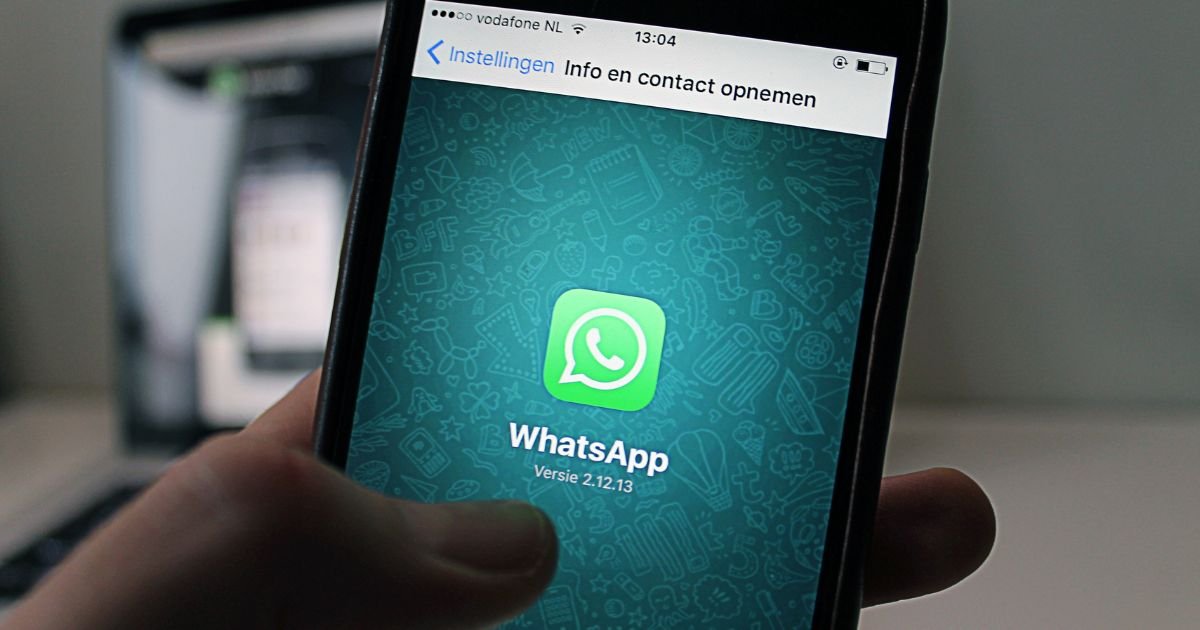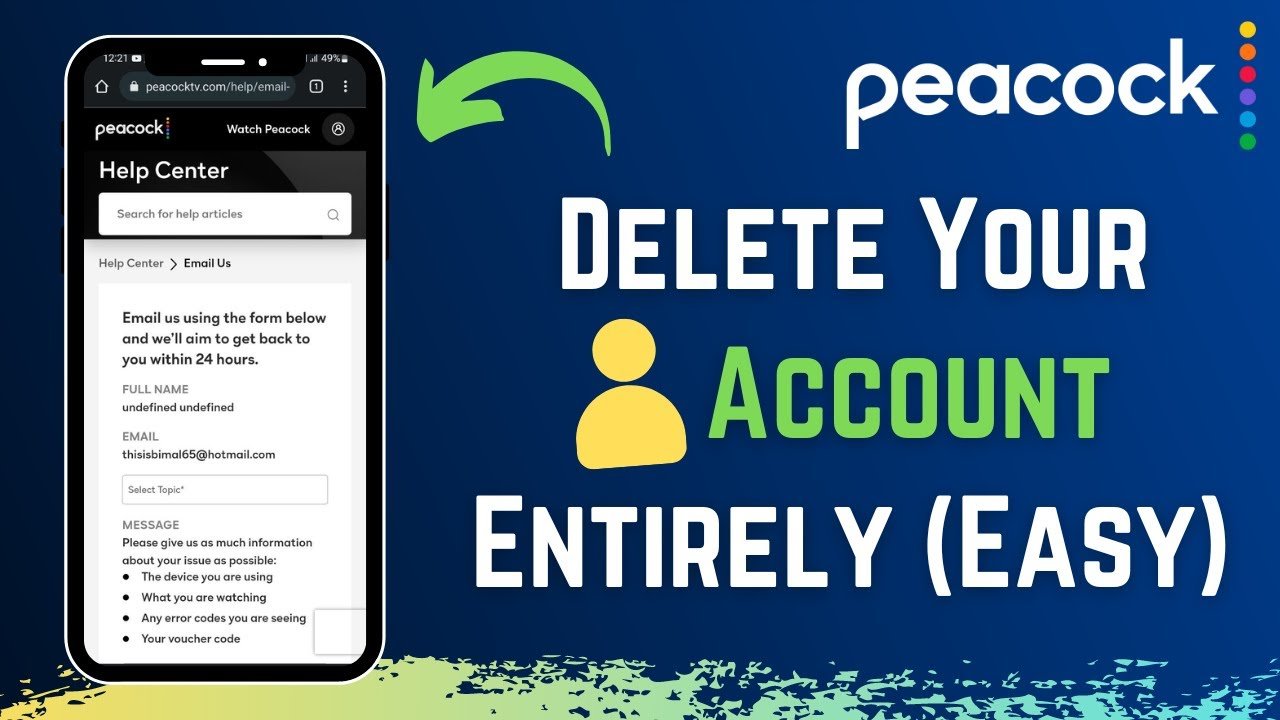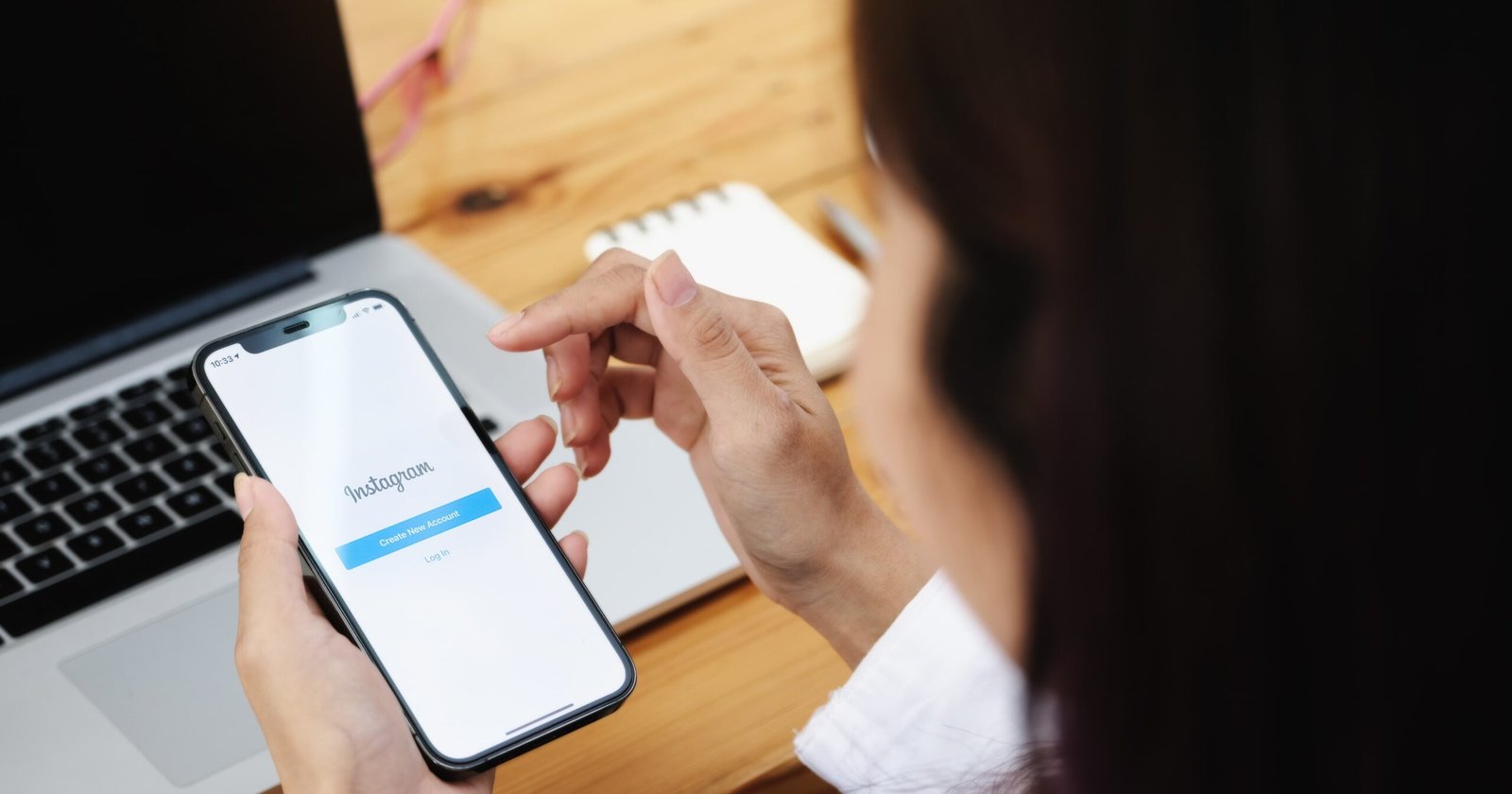This post will examine typical network connection problems that may interfere with your internet access. We’ll also work through the complex data usage of WhatsApp media download issues settings preventing you from downloading necessary content, whether because of unintentional configurations or restrictive policies.
You can regain a more dependable online experience and continuous access to the digital world by comprehending these issues and putting workable solutions in place.
We’ll talk about how frustrating it can be to have a shaky or weak internet connection, looking at possible reasons and workable fixes to improve your connectivity.
Together, we can solve these WhatsApp media download issues and connectivity mysteries and give you the tools you need to have a flawless internet experience. For more tech insights, check out this Instagram profile picture viewer URL: TechBroil Instagram Profile Picture Viewer.”
App Settings

Media auto-download settings
Now that we’ve covered app settings let’s discuss the auto-download settings for media. You can choose whether or not images, videos, or other media files automatically download from social media sites or messaging apps when you receive them. By being aware of and controlling these settings, you can reduce the amount of data and storage space.
By modifying these preferences, you can disable auto-downloads altogether or limit media downloads to times when Wi-Fi is available. This keeps your device free of pointless files and allows you greater control over how much data you use. To maximize your experience, take a moment to check and modify the media auto-download settings in your apps.
Storage permissions for WhatsApp
With these permissions, WhatsApp can save pictures, videos, and other media that you send or receive by accessing the storage on your device. Without these permissions, WhatsApp won’t be able to access files required for functions like sending attachments or storing chat backups, nor will it be able to save media to your device.
Although these permissions are typically requested when you install WhatsApp, you can verify and modify them in the device’s settings. Ensuring smooth operation and communication with friends and family is possible by granting WhatsApp the required storage permissions. To protect your privacy and have control over the storage on your device, make sure to check and manage these permissions.
Device Settings
Storage space availability
Let’s discuss how to see how much storage space is available on your device.
- Your device’s storage serves as a virtual closet for all your documents, applications, and images.
- It’s crucial to verify the remaining space frequently to prevent running out.
- This data can be found in your device’s settings, typically under “Storage” or “Storage & Memory.”
- This will show you a breakdown of the space used by various content types, such as apps, images, and videos.
- If you’re short on storage, you can make space by moving files to cloud storage, removing unused apps, and clearing cached data.
- It’s essential to regularly monitor your device’s storage capacity to ensure it functions smoothly and effectively.
Background data restrictions
Background data is the information your apps use when you’re not actively using them. Specific applications can use up all your data allotment and drain your battery because they use data even when you’re not using it. To avoid this, you can limit background data for particular apps in your device’s settings.
You’re instructing your device only to permit these apps to use data when you’re actively using them when you do this. This can increase battery life and help save data. These settings are typically in your device’s “Data Usage” or “Network” sections. It’s a practical method to limit your data usage and extend the life of your battery.
App or Device Updates
Let’s discuss device and app updates, such as maintaining the most recent versions of your operating system and WhatsApp. Occasionally, using an old version of WhatsApp can cause bugs or prevent you from accessing new features.
Likewise, failing to update the operating system on your device exposes it to security risks and may result in incompatibilities with applications such as WhatsApp. Ensure you frequently check your device’s app store or settings for updates to prevent these issues.
Install updates as soon as they become available to ensure your operating system and WhatsApp are up-to-date and safe. It’s a simple approach to maintain the functionality of your device, maintain WhatsApp connections with friends and family, and safeguard your personal data.
File Size and Format
It can be frustrating to download or share media, so let’s discuss file size and format problems.
- First, downloading large files may fail, mainly if your internet connection could be better. Accessing and sending these large files can be difficult due to network and storage capacity issues.
- Second, opening or playing files on your device can be frustrating if the media format needs to be supported. Your device will only handle the media correctly if it doesn’t recognize it.
- To address these problems, consider compressing big files before sharing them and transforming media into formats compatible with most devices.
- You can ensure that downloads run more smoothly, sharing is more straightforward, and your multimedia experiences on your device are seamless by properly managing file size and format.
Media Encryption
An essential component of security and privacy when utilizing messaging services like WhatsApp.
- Encryption keeps your conversations private from prying eyes, which jumbles your messages and media so only the sender and recipient can read or view them. However, occasionally, problems with encryption can occur and keep you from being able to access media files.
- Outdated app versions or technical issues could be the cause. WhatsApp has encryption options to check and modify to increase security.
- You can keep your media and messages private by ensuring encryption is turned on and updating app versions.
- It’s an easy-to-use yet powerful method to protect your online conversations and feel at ease when interacting with loved ones.
Security Software Interference
- Interference from security software can be significantly annoying if a firewall or antivirus software restricts access or blocks downloads.
- While these programs are essential for protecting devices, they can occasionally overreact by setting up too strict settings or producing false positives.
- On the other hand, functional limitations resulting from device security settings can also impact your overall experience.
- To fix these problems, check and modify the security software settings to balance protection and usability.
- Your digital experience will run more smoothly and safely if you do this to reduce disruptions.
Server Issues
Your WhatsApp experience may need to be improved by server problems frequently caused by transient issues or local outages. Occasionally, WhatsApp servers experience brief malfunctions that impair messaging, media uploads, and other features. Usually, WhatsApp media download issues go away on their own after the server stabilizes. Regional server outages are another possibility that could impact users in particular locations. You may have trouble using WhatsApp services during these outages. As the service provider attempts to fix the problems, patience is essential.
Corrupted Media or Cache
Your WhatsApp media experience may need to be improved by corrupted media files or cache data.
- Corrupted Media files can cause download errors, making it difficult for you to access images or videos.
- If there is a problem with media retrieval, clearing the cache can also help. Cache data buildup can occasionally cause problems for an application’s operation, such as problems with downloading or playing media.
- You can guarantee a seamless and interruption-free WhatsApp experience by handling these issues.
- Maintaining optimal performance can be ensured by routinely cleaning out cache data and checking media integrity, which will let you continue to have smooth conversations with friends and family.
Conclusion
Fixing WhatsApp photo and video download problems is essential to preserving smooth communication. Users can frequently find and fix the problem by troubleshooting potential causes like network connectivity, storage space, or app settings. Restoring WhatsApp media download issues functionality may be as simple as clearing the cache, ensuring enough storage is available, and checking network connectivity. Furthermore, you can avoid future problems of this kind by reviewing the media auto-download settings and keeping the WhatsApp media download issues updated. Users can guarantee continuous access to media content, improving their overall WhatsApp experience and enabling seamless communication with contacts by promptly resolving these issues.