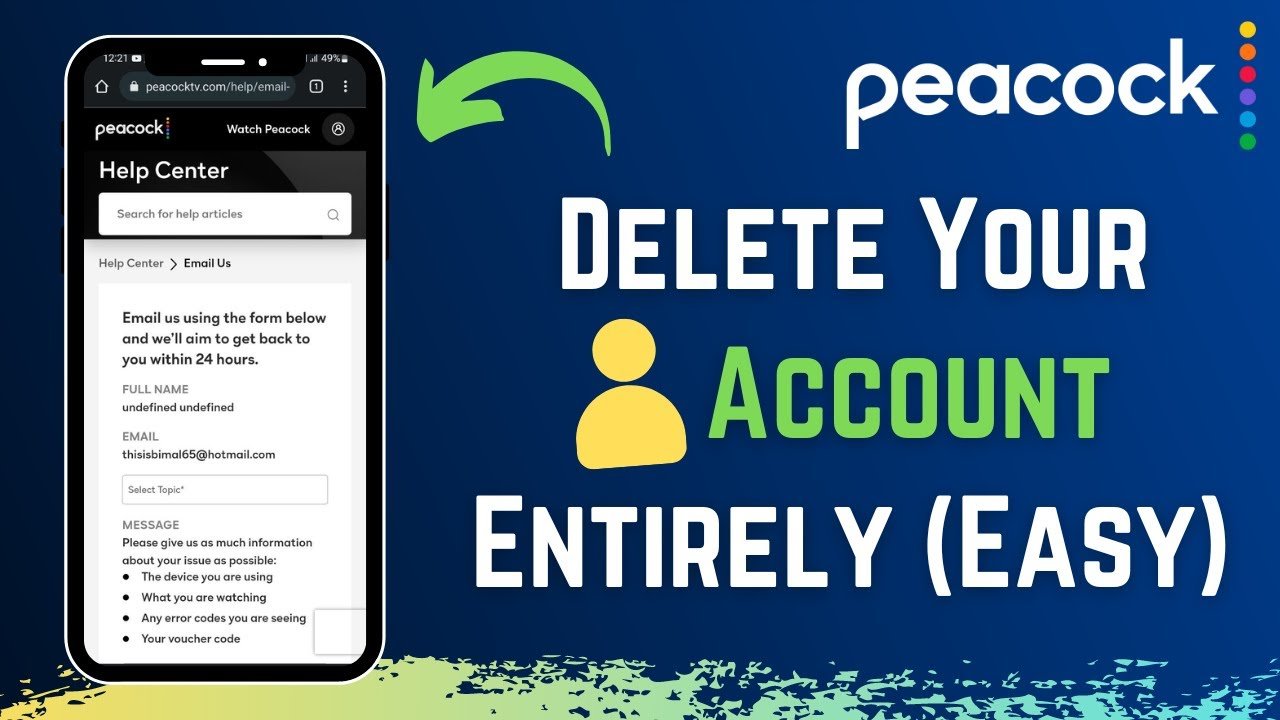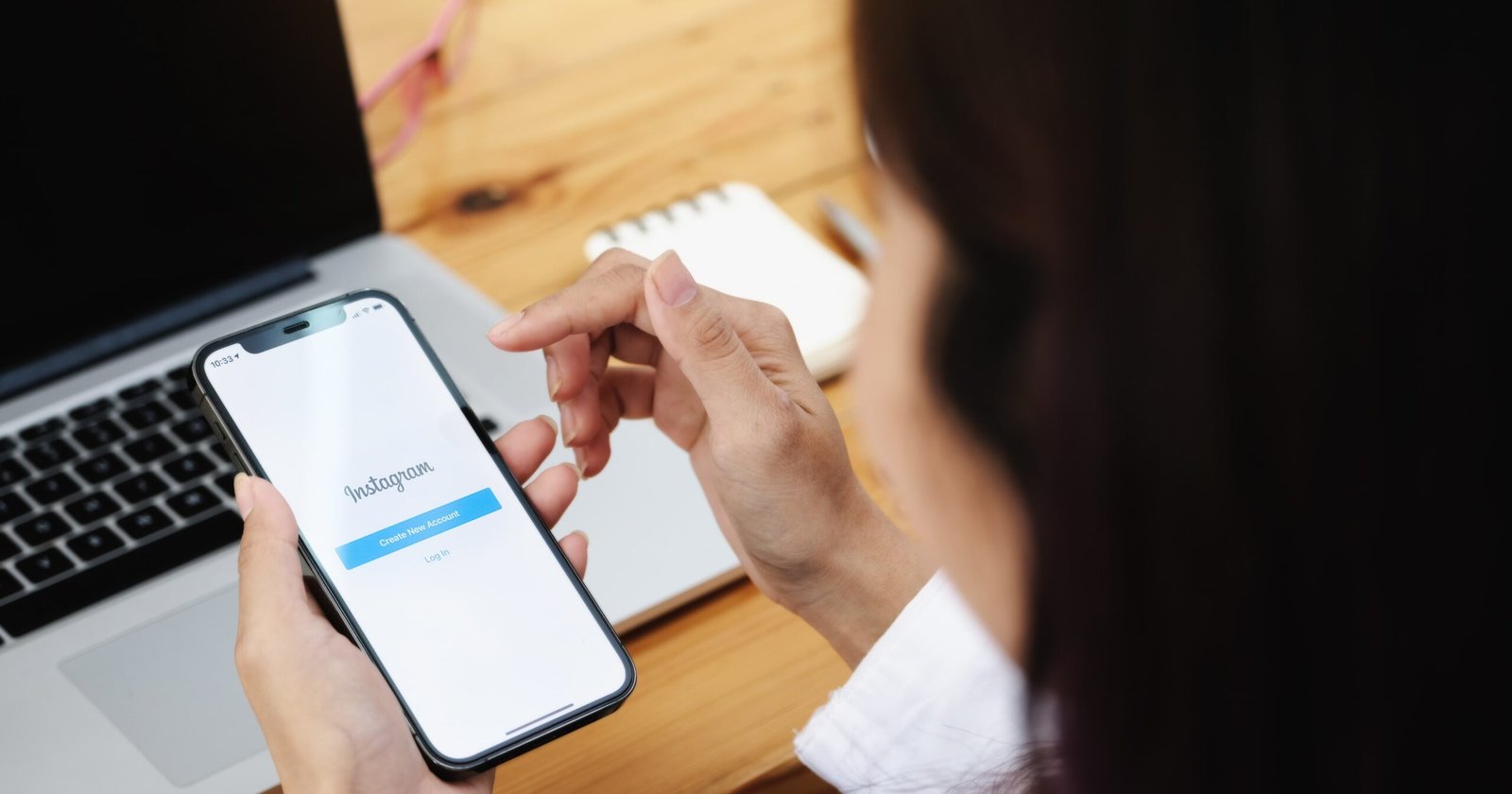Rebooting your computer might assist in resetting the network configurations and establishing a fresh connection.
Software conflicts: Your computer might be experiencing problems with its internet connection due to conflicting software programs.
Restarting your computer could potentially resolve these issues by closing those programs and freeing up system resources.
In the realm of modern technology, encountering a situation where restarting your computer is necessary to establish an internet connection can be perplexing and frustrating.
However, this issue is not uncommon, and understanding the underlying reasons can shed light on why this step is sometimes imperative.
In this explanation, we’ll delve into the intricacies of this problem, exploring the leading causes and potential solutions.

Software Glitches and Network Configuration
Software glitches, especially those related to network configuration settings, can lead to a situation where the computer fails to connect to the internet without a reboot.
Sometimes, network-related software or settings may encounter errors or conflicts that prevent the computer from establishing a connection with the internet.
These issues can range from corrupted network drivers to misconfigured settings that disrupt the connectivity flow.
Driver Issues
Outdated, corrupted, or incompatible network drivers can significantly impact a computer’s ability to connect to the internet smoothly.
Network drivers act as intermediaries between the operating system and the hardware, enabling the system to communicate effectively with network devices.
When these drivers are faulty or outdated, the computer may require a restart to reload and activate the correct drivers, allowing for a successful internet connection.

Memory Leaks and Resource Exhaustion
- Memory leaks and resource exhaustion can accumulate over time during a computer’s operation, leading to degraded performance, including internet connectivity issues.
- Continuous usage of various applications and processes can sometimes result in memory leaks or excessive consumption of system resources.
- Restarting the computer closes all active processes, liberating memory and resources, which can positively impact internet connectivity.
Network Stack Reset
- Restarting the computer facilitates a network stack reset, which can resolve network-related glitches and inconsistencies.
- The network stack is a software component responsible for managing network connections.
- A restart effectively clears and resets the network stack, potentially resolving underlying issues that impede internet connectivity.
Software Updates and Installations
- Newly installed software or recent system updates may require a reboot to integrate changes and configurations essential for establishing a stable internet connection.
- Some software installations or updates necessitate changes to network settings, system configurations, or services.
- A restart allows these modifications to take effect, ensuring seamless integration and a functional internet connection.

DNS Cache and ARP Table Clearing
- Restarting the computer clears the DNS cache and ARP (Address Resolution Protocol) table, which can resolve domain resolution and network addressing issues.
- The NS cache stores domain name resolution data and the ARP table maintains MAC address-to-IP address mappings.
- A reboot ensures a clean slate for these network components, potentially rectifying connectivity hurdles.
Network Service Restart
Restarting the computer initiates a fresh start for various network-related services and processes, promoting a more stable connection.
Network services and processes can sometimes face issues during system uptime.
Restarting the computer halts and restarts these services, potentially resolving connectivity problems caused by software glitches or conflicts.
Incomplete Shutdown or Hibernation
- An incomplete shutdown or hibernation session may leave network components in an inconsistent state, requiring a complete restart to reinitialize the networking infrastructure.
- If a computer is not shut down properly or enters hibernation mode and doesn’t recover cleanly, network components may not fully reset.
- A restart ensures a complete and clean restart of the networking infrastructure, improving the chances of successful internet connectivity.
Conclusion
The Need to Restart the Computer to Connect to the Internet. The necessity to restart your computer to establish an internet connection can be attributed to several factors. These include software glitches, driver issues, memory leaks, the need for a network stack reset, software updates, DNS cache and ARP table clearing, network service restarts, and incomplete shutdown or hibernation sessions. Although it can be frustrating, understanding the underlying reasons and potential solutions can alleviate some of this frustration and help maintain a smooth, uninterrupted internet connection.
FAQs
How do I fix my computer connection to the Internet?
To fix your computer’s internet connection, consider restarting your computer or router, checking for faulty network drivers, clearing the DNS cache, or updating your operating system. Always remember to consult with a tech professional if issues persist.
Does restarting the PC fix the internet?
Yes, restarting your PC can sometimes fix internet connectivity issues. A reset clears out the network stack, resets software glitches, refreshes the memory, and restarts network services, which can often resolve underlying problems affecting your internet connection.
Why does my computer need to be restarted to connect to the Internet?
There are several reasons why your computer may require a restart to connect to the internet. These could include software glitches, faulty or outdated network drivers, accumulated memory leaks, the need for a network stack reset, recent software updates, a full DNS cache or ARP table, issues with network services, or an incomplete shutdown or hibernation session.
Restarting your computer can reset many of these potential issues, improving your chances of a successful internet connection.
How often should I restart my computer for better internet connectivity?
The frequency of restarts varies depending on the specific issues your computer may be facing. However, if you’re experiencing frequent internet connectivity issues, it might be helpful to restart your computer daily.
Consistent internet problems might signify a more significant issue that may require professional attention.