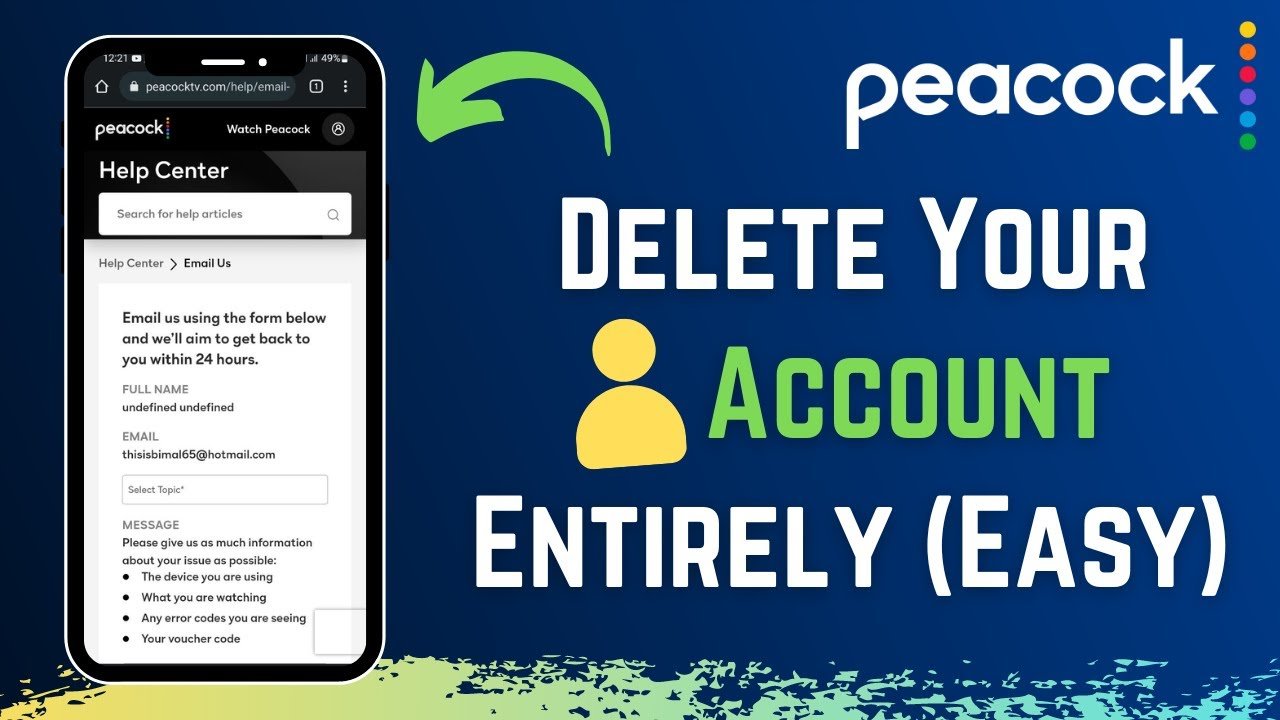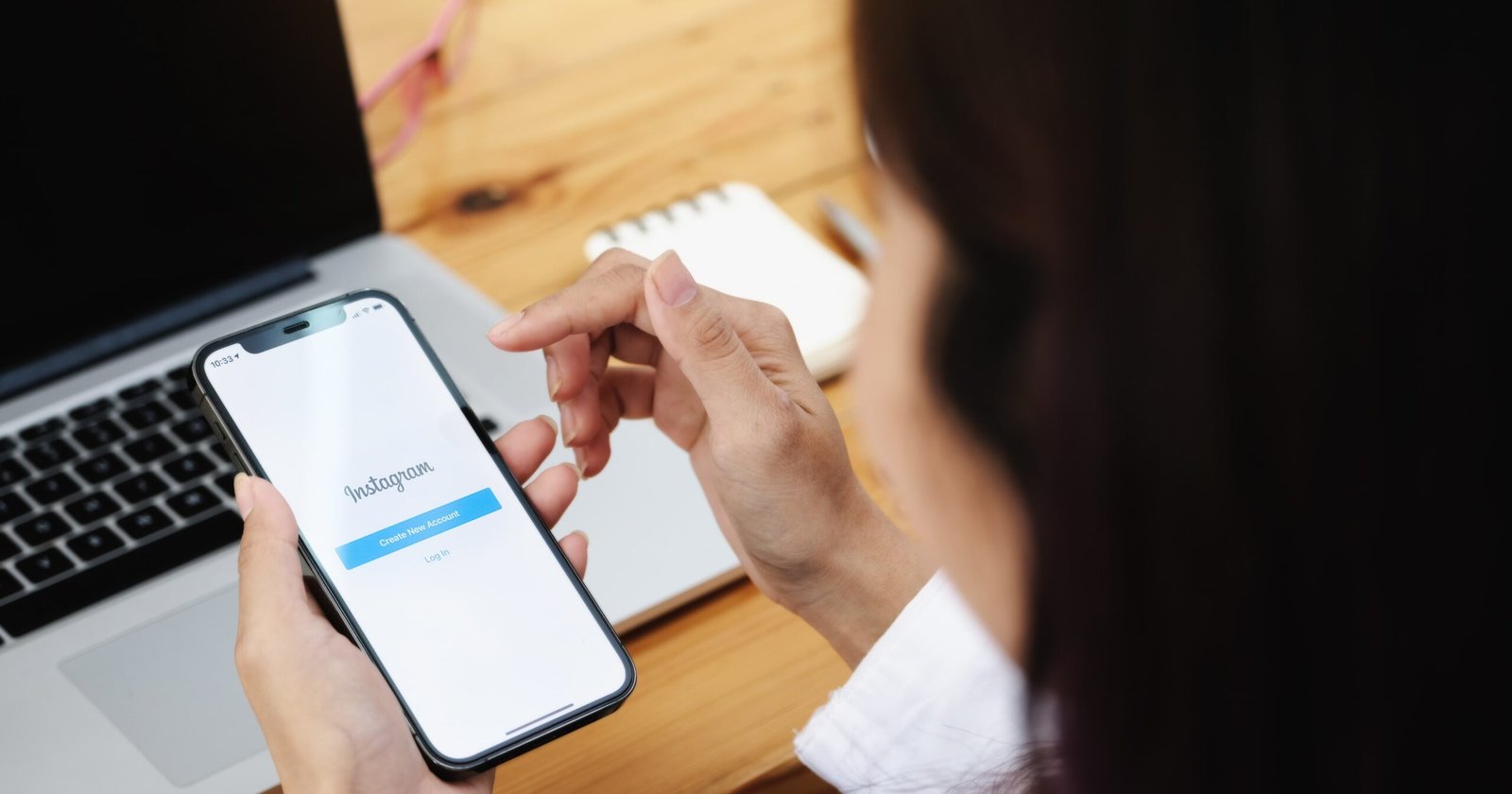Many users frequently become frustrated when they see the “No SIM” error message when using a mobile phone. This message indicates that access to crucial network services is blocked because the device cannot detect a SIM card.
Understanding the significance of a SIM card is crucial for seamless mobile connectivity. Explore how it provides access to networks and enables various communication features. For more tech insights, check out this guide on hiding tweets: How to Hide a Tweet from Someone.
Possible Causes of “No SIM” Error

SIM card not adequately inserted
- After turning off your phone, find the SIM card tray.
- The tray can be carefully removed with a paperclip or a SIM card ejector tool.
- Place the SIM card on the tray cautiously, aligning the notched corner with the notch on the tray.
- When the tray clicks back into place, slide it back into the phone.
- Please turn on your phone and give it time to detect the SIM card.
- To unlock the SIM card, enter your PIN if needed.
Physical damage to the SIM card
Visible chips, cracks, or scratches on the SIM card’s surface indicate physical damage. Furthermore, damage is displayed if the metal contacts seem corroded or discolored. Sometimes, the SIM card deforms and won’t fit in the tray properly.
Replacing a SIM card is a simple solution for physical damage. Contact your mobile service provider to get a new SIM card. After deactivating the damaged card, they will provide a replacement. After receiving the new SIM card, ensure your device is connected seamlessly by following the instructions for correct insertion.
Software issues
SIM card compatibility problems may arise if your phone’s operating system is outdated or needs to be updated. The system software may have errors or bugs that prevent the SIM card from working correctly, resulting in errors like “No SIM.”
To address these problems:
- Make sure the software on your phone is up to date by installing any available updates.
- Try troubleshooting techniques like restarting the phone, clearing the network settings, or doing a factory reset if the issue continues.
- If none of these fixes resolve the issue, you might need to contact your device’s maker or service provider for further help.
SIM card slot issues
Connectivity issues may arise from malfunctions in the SIM card slot. Frequently occurring problems include a damaged or loose slot that prevents the phone from correctly recognizing the SIM card. To deal with this:
- Examine the SIM card slot for any obvious debris or damage.
- Gently scrub the slot with a soft brush.
- If the slot is damaged, contact the manufacturer of your device or a qualified technician for repair or replacement.
- Refrain from trying to fix the slot yourself, as you might break your phone even more.
Troubleshooting Steps
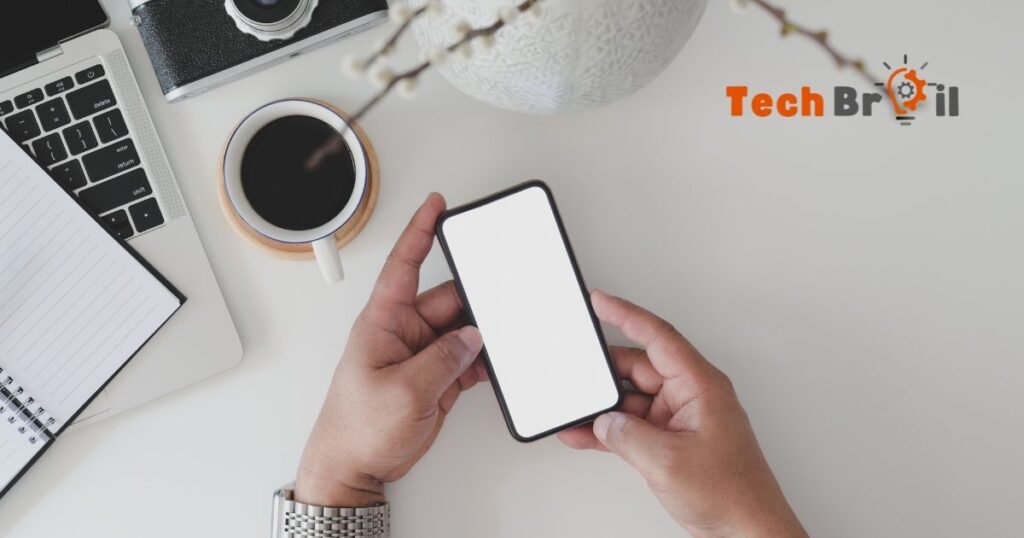
Restarting the device
One quick and easy fix for many problems, including SIM card issues, is to restart your device. How to do it is as follows:
- Press the power button until the “Power off” or “Restart” option appears.
- Press and hold “Restart” until the gadget turns off and restarts.
- Check whether the SIM card error still exists after the device restarts.
- Restarting aids in system refresh and fixes software bugs or transient glitches that might be impairing SIM card functionality.
- If restarting the device doesn’t fix the issue, try more troubleshooting techniques or contact the manufacturer or service provider for assistance.
Checking for software updates
- Get your device’s “Settings” app open.
- After swiping down, select “System” or “About phone.”
- Locate and tap the “Software update” or “System update” option.
- Your device will look for available updates.
- If an update is available, download and install it by following the prompts on the screen.
- Your device’s software may be updated to address bugs, enhance compatibility, and fix SIM card problems.
- Initially, confirm that your gadget is connected to a dependable Wi-Fi network and has sufficient battery life.
Testing the SIM card in another device
- Switch off both of the devices.
- Take your current device’s SIM card out.
- When the other device has a SIM card slot, insert the SIM card there.
- Please turn it on while waiting for the other device to detect the SIM card.
- Your original device might be the source of the issue if the SIM card functions flawlessly in the other one.
- A malfunctioning SIM card may be the cause if it still doesn’t function. To obtain an alternative, get in touch with your mobile service provider.
- Remember to turn off and remove the SIM card on your original device before reinstalling it.
Advanced Solutions

Resetting network settings
Resetting network settings can be done as follows:
- Navigate to “Settings” on your phone.
- Seek out “Network & Internet” or “Connections.”
- Locate and tap the “Reset network settings” option.
- If questioned, provide confirmation.
- Wi-Fi, Bluetooth, and cellular connections will all be reset on your phone.
- This can resolve SIM card issues.
- You may need to reenter Wi-Fi passwords after resetting.
- See if the SIM card issue has been resolved.
Factory reset of the device
- Click “Settings.”
- Search for “System” or even “General Management.”
- Search for “Reset” or “Backup & reset.”
- Choose “Factory data reset” or click “Reset phone.”
- If questioned, provide confirmation.
- After erasing all data and settings, your device will return to its initial state.
- This can resolve recurring problems, such as SIM card malfunctions.
- Before you reset, make sure you back up any critical data.
- Reset your device and then set it up again.
- Verify whether the SIM card error has been fixed.
Seeking professional repair
Try the following troubleshooting techniques if the SIM card problem still doesn’t go away:
- For assistance, contact the maker of your device or a qualified technician.
- Describe the issue and any actions you have already taken.
- They can identify and resolve hardware problems with the SIM card slot and other parts.
- Expert repair guarantees appropriate handling and might be required for complicated issues.
- Anticipate probable expenses and inconveniences during the device repair process.
Conclusion
While receiving the “No SIM” error message on your phone can be annoying, it’s usually a fixable problem. There are many things to consider, ranging from SIM card problems such as incorrect insertion, physical damage, or software glitches to device-related issues like network settings or hardware issues.
You can usually find a solution and restore connectivity by trying various troubleshooting techniques, such as restarting the device, looking for software updates, testing the SIM card in another device, resetting network settings, or, if required, contacting a professional repair service. Always take your time with each step, and don’t be afraid to ask your device’s manufacturer or service provider for help if issues arise.