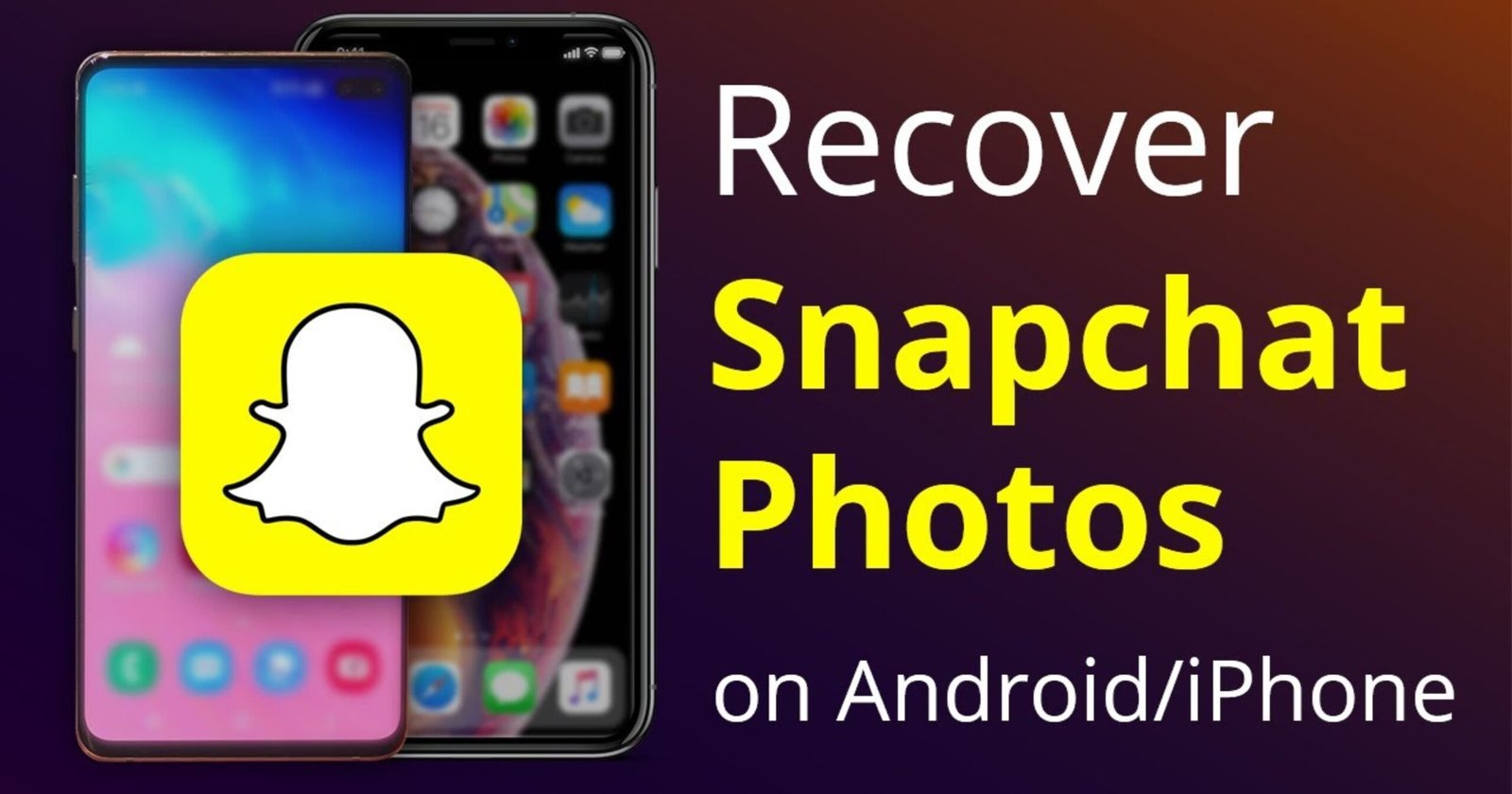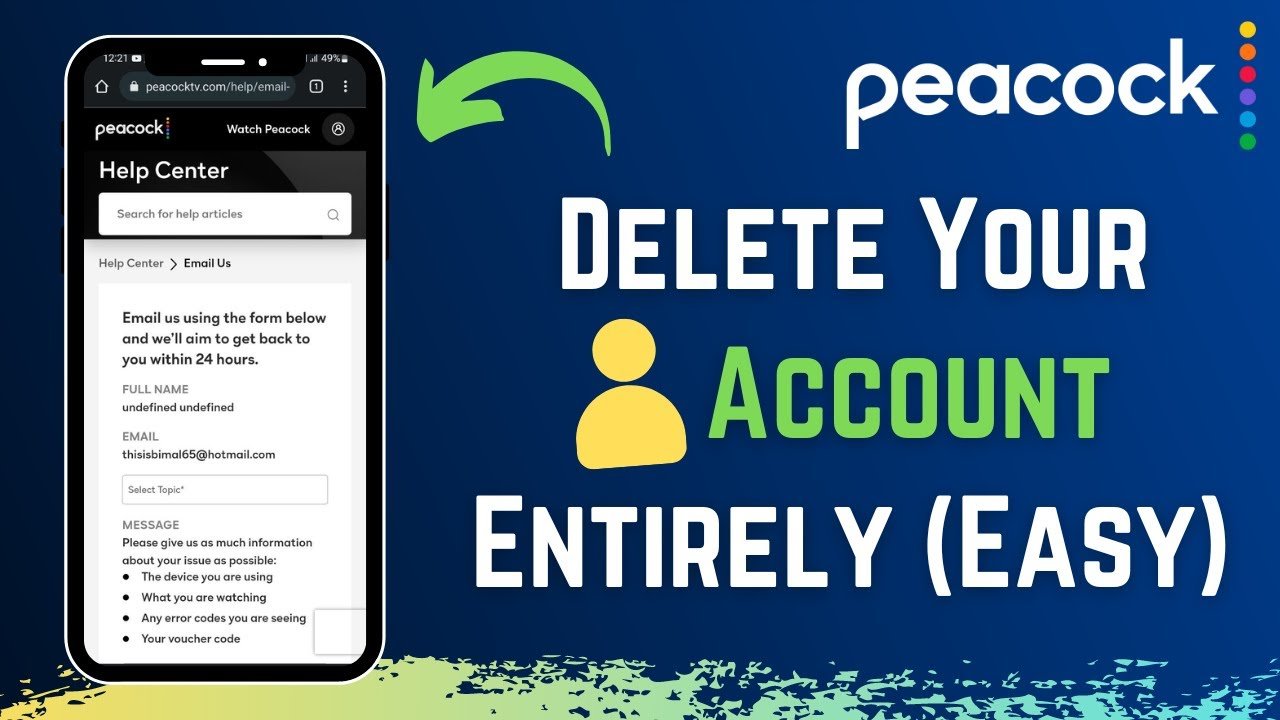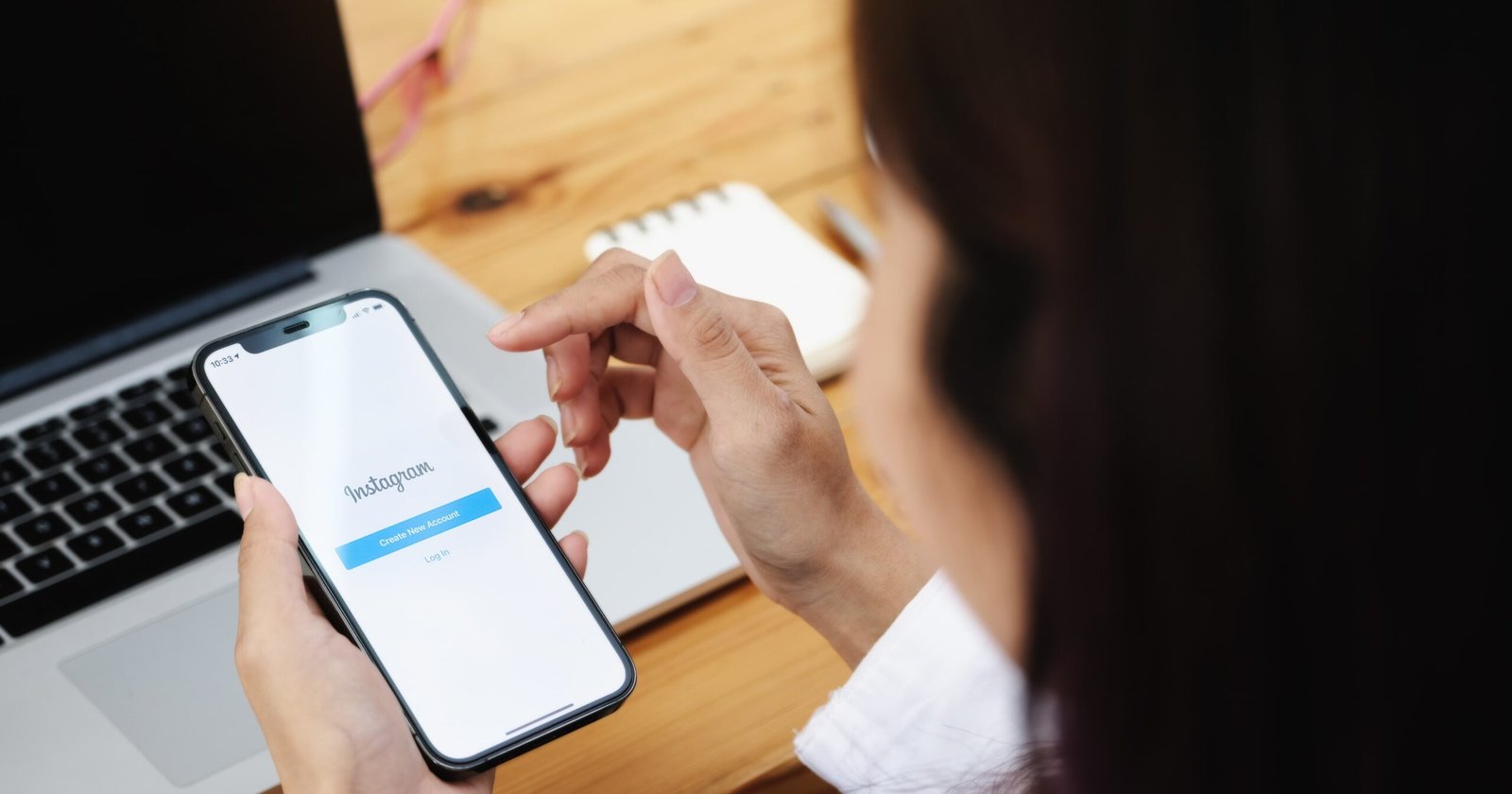- Open your Photos app and scroll until you see the Recently Deleted album.
- Click on the Recently Deleted album and select the photos you want to recover.
- Tap the Recover option to restore these photos.
- Open Snapchat and swipe up from the camera screen to open Memories.
Snapchat is a popular messaging app known for its ephemeral nature, where messages and media are designed to disappear after being viewed. However, there may be instances where you want to recover Snapchat pictures that have been deleted or lost.
Recovering Snapchat pictures on an iPhone without using a computer can be challenging due to the app’s design for privacy and security. In this guide, we’ll explore various methods and steps you can take to attempt Snapchat picture recovery on your iPhone without relying on a computer.
Utilizing Snapchat Memories
- Description: Snapchat offers a feature called Memories, where snaps and stories can be saved within the app itself. This could be the first place to check for the pictures you want to recover.
- Steps:
- Open Snapchat and swipe up on the camera screen to access Memories.
- Look for the specific snap or story that contains the pictures you wish to recover.
- Tap on the snap to view it and save it to your Camera Roll within Snapchat.

Checking iPhone Photos App
- Description: Snapchat pictures may sometimes be saved to the iPhone’s Photos app, even though Snapchat emphasizes the ephemeral nature of its content.
- Steps:
- Open the Photos app on your iPhone.
- Navigate to the “Camera Roll” and “Recently Deleted” albums to check if the desired Snapchat pictures are there.
- If you find them, you can recover them directly from the Photos app.
Snapchat Cache Recovery (Advanced and Not Guaranteed)
- Description: This method involves accessing Snapchat cache files on your iPhone, which can be a more advanced and risky approach as Snapchat does not officially support it. Steps:
- Understand the Risks:
- Attempting to access the Snapchat cache is not a risk-free method. It can violate Snapchat’s terms of service, and your account might be suspended or banned. Proceed with caution and at your own risk.
- Accessing Snapchat Cache:
- Some third-party apps claim to help you access Snapchat’s cache. These apps usually need to be downloaded from sources outside the App Store, which can be risky due to security concerns.
- Using Third-Party Apps:
- Research and choose a reputable third-party app that claims to recover Snapchat data from the cache.
- Download and install the app on your iPhone by following the provided instructions.
- Grant Necessary Permissions:
- Once installed, the app will likely request certain permissions to access your device’s storage or Snapchat data. Grant these permissions.
- Follow App Instructions:
- Open the app and follow the specific instructions provided to access the Snapchat cache and attempt to recover your lost pictures.
- Evaluate the Results:
- The app may display a list of files found in the Snapchat cache. Review them to see if the desired pictures are among the recovered files.
- Save Recovered Pictures:
- If the app successfully recovers the pictures you want, follow its instructions to save them to your Camera Roll or another location on your iPhone.
- Exercise Caution:
- Always be cautious when using third-party apps, especially those that require access to sensitive data. Delete the app once you’ve recovered the pictures, and avoid sharing sensitive information.

Recover from iCloud Backup (Requires iCloud Backup Setup)
- Description: If you have iCloud backups, you might be able to restore your iPhone to a previous backup that includes the Snapchat pictures you’re looking for.
Steps:
- Check for iCloud Backups:
- Go to “Settings” on your iPhone and tap on your name to access your Apple ID settings.
- Select “iCloud” and then “Manage Storage.”
- Review Backup Data:
- Tap on your iPhone from the list of devices to check if you have a backup that contains the Snapchat pictures.
- Perform a Restore:
- If a relevant backup exists, you can perform a restore. However, keep in mind that this will revert your iPhone to the state it was in at the time of the backup, potentially erasing any new data.
- Restore from iCloud Backup:
- After verifying the backup, go to “Settings,” tap “General,” then “Reset.”
- Select “Erase All Content and Settings.”
- Follow the on-screen instructions and choose “Restore from iCloud Backup” when prompted.
- Select Relevant Backup:
- Sign in to iCloud and choose the most recent backup that contains the Snapchat pictures you want to recover.
- Complete the Restore:
- Allow your iPhone to complete the restore process. Once done, check if the Snapchat pictures have been recovered.
- Caution on Data Loss:
- Restoring from a previous backup will erase any data created after the backup date. Be cautious, as this may result in data loss.
Using Snapchat Support (Limited Recovery Options)
- Description: Reach out to Snapchat support for assistance, although their options for recovery are often limited.
- Steps:
- Contact Snapchat support through the app or their website.
- Explain your situation and request assistance in recovering the lost Snapchat pictures.
- Keep in mind that Snapchat’s ability to recover deleted content is usually limited, and they may not be able to assist in all cases.
Preventive Measures for the Future
- Description: Implement strategies to prevent accidental deletion or loss of important Snapchat pictures in the future.
- Steps:
- Regularly back up your iPhone using iCloud or iTunes to ensure you have recent backups that include your Snapchat data.
- Be cautious while using third-party apps and only download from trusted sources to minimize risks associated with potential data loss.
Conclusion
How to Recover Snapchat Pictures on iPhone Without a Computer? Recovering Snapchat pictures on an iPhone without using a computer can be a challenging task due to Snapchat’s focus on privacy and the ephemeral nature of its content. While options for recovery are limited, exploring features within Snapchat like Memories and checking your iPhone’s Photos app are sensible first steps. Additionally, you can consider more advanced options like Snapchat cache recovery or reaching out to Snapchat support. It’s important to exercise caution when using third-party apps and services and always prioritize prevention by regularly backing up your iPhone. Remember that data recovery is never guaranteed, and it’s advisable to handle sensitive information with care to avoid unintentional loss.
FAQs
Can you recover deleted Snapchat pictures on your iPhone?
Yes, retrieval of deleted Snapchat pictures on iPhone is possible, but success is still being determined. The most reliable methods include restoring from an iCloud backup, which requires prior setup, or using the Memories feature in Snapchat. Using third-party apps is another option, but this comes with risks. Always remember that regular backups are the best safeguard against data loss.
Can you recover lost Snapchat photos?
Yes, lost Snapchat photos can be recovered. This is dependent on several factors, including whether the photo was saved to Memories or your device’s storage or if it’s still in the device’s cache. Restoring from an iCloud backup is also an option if previously set up. Always remember that third-party apps should be used with caution due to potential data security risks.
How do you see old Snapchats on iPhone?
You can view old Snapchats on an iPhone by using the Memories feature in the Snapchat app. This allows you to view and manage a personal collection of snaps. To access Memories, swipe up from the camera screen. Snapchat backs up photos saved to Memories and can be viewed even if they have been cleared from your device’s storage.
Can you recover lost Snapchat memories?
Recovering lost Snapchat Memories can be a bit tricky as they are typically stored in Snapchat’s cloud, not on your device. If you’ve backed up your Memories, you can try logging out and back into your account to retrieve them. If you can’t find them after this, it’s best to reach out to Snapchat Support for assistance. Always remember to save important Snapchats to your device to prevent loss.